Manual Firmware Update Instructions
A manual firmware update can be applied by accessing the controller's configuration through a web browser. This process requires that you are connected to the controller directly or are on the same WiFi network and cannot be done remotely.
1) Download the newest firmware.
(make note of where you saved the file, as you'll need it later)
Download Latest Firmware2) Connnect to Controller Configuration
There are two methods to do this. If your controller is connected to your WiFi network follow the steps in 2A. Alternatively, you can follow the steps in 2B to connect to the access point (hotspot) of the controller.
choose one:
Get ip address of your controller on your network
Open the Celebright app on your phone or tablet and tap on the settings icon ( ) on the device card for the device you wish to get the ip address for. in the Info section you will find Local IP Address.
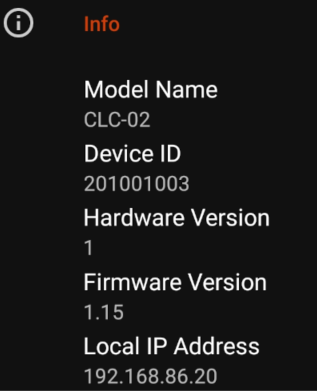
Open a web browser on a phone/tablet/computer connected to the same network your controller is connected and enter in this ip address in the address bar and press enter.

The Celebright controller will broadcast a hotspot which allows you to connect to it directly for configuration. We recommend that our installers turn this off once an installation is complete for better internet security. If this is the case, you'll need to temporarily enable the access point (hotspot) to access it for configuration in a). Otherwise skip to b).
a) Temporarily open access point
Press and hold the RESET button on th controller's circuit board until the Status LED changes to YELLOW (about 3 seconds).

The access point is now on and broadcasting with no password.
b) Connect phone or tablet to controller’s access point (hotspot)
Connect your phone or tablet’s WiFi to the controller’s access point named “Celebright-XXXX” (Where xxxxx is the last four digits of the device id)
c) Navigate to controller's configuration page
On your phone or tablet which is connected to the controller’s access point (Celebright-XXXX), open a web browser and navigate to http://192.168.4.1

3) Update the Firmware
In your browser you should now see page titled Celebright Controller Config.
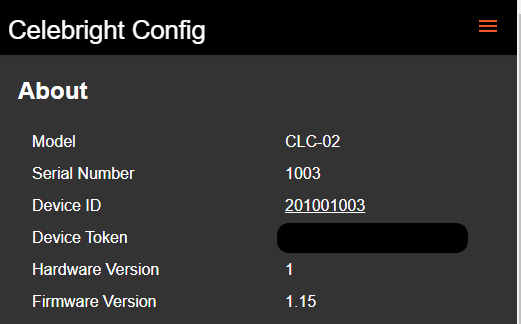
a) Select Firmware Update from the menu
You will find Firmware Update in the menu at the top right or in the hamburger menu ( )
b) Select Firmware File to Upload
Using the Select Firmware File to Upload button select the firmware file downloaded at the beginning of this process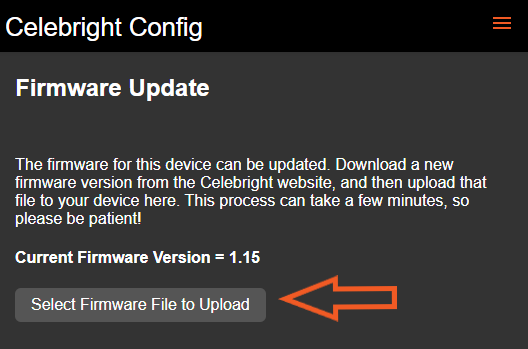
c) Upload Firmware
Select Upload and Start Firmware Update button
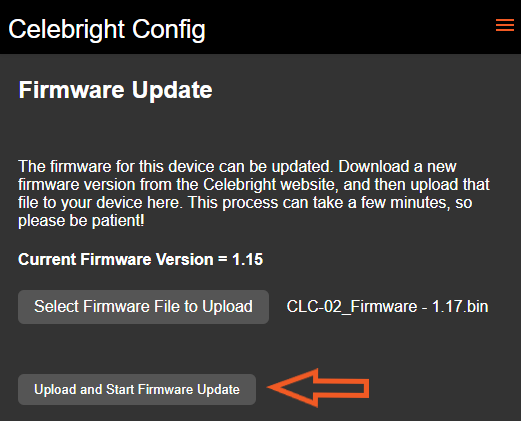
The firmware file will upload to the controller and then apply the update and reboot the controller. This process can take a few minutes.
Return to the about page to check that the firmware version for your controller has updated.
Note: If you had followed step 1B (connecting to the controller's access point), the access point will turn off again when the controller reboots. Because of this the page at http://192.168.4.1 will not load. This is to be expected as your phone or tablet will no longer be connected to the access point. Reconnect to the access point to confirm the firmware has been updated.